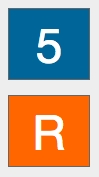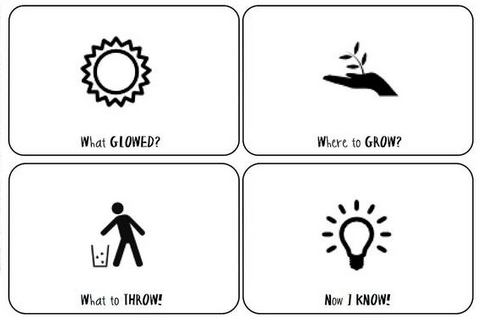Beth's Thoughts
Wednesday, April 29, 2015
Collaborative Project
For my collaborative project, I worked with Josie, another first grade teacher on my team. We celebrated our poetry unit by having students publish poems on the computer. Students used the Theme Poems website from readwritethink.org and created their own poem. They typed these and emailed them to me. I was able to save them and import the poems into Seesaw. Next, students recorded their voices reading the poems. We invited Josie's class to join our celebration when we shared these poems. We also visited her classroom to celebrate their hard work with technology and poems! The students were extremely focused and engaged during this project. I look forward to doing more projects like this!
Sunday, April 19, 2015
Technology in Math
Some of my favorite lessons I have tried this semester have involved technology in math class. There are several review days built into the pacing of each unit, so I have found students enjoy spending those days on computers when they are available. Here are two websites I have really enjoyed:
1. Geoboard by The Math Learning Center
I created a jumpcode (my first one!) that took students to this website: http://www.mathlearningcenter.org/web-apps/geoboard/.
I first modeled how to use the site on my computer. I showed how symmetrical shapes could be created. Students were very excited to try it! When we got out the Dell computers, students knew just what to do. However, we did run into a small problem. The settings on the Dell computers did not show the rubberbands on the geoboards right away. I had to show students how to zoom out on the website so they could see the rubberbands. They were very patient as we walked around and helped students that needed help. Students drew their favorite symmetrical shape and eagerly asked if they could create more. This lesson was a hit and I even shared the jumpcode with my team and the parents of my students.
2. Quizizz.com
The other website I used was quizizz.com. This website is similar to Kahoot, but I like this website better because students can see the questions and the answer choices all on one page. I created a 10 question quiz for my students to take independently on their computer at school. Prior to this, I made several shorter quizzes that we completed whole group. This allowed 1st graders to become familiar with the set up and the directions. The 2nd time I tried this whole group, I forgot to turn some of the settings to "off." Therefore, students were distracted by how many points they earned and the funny picture that pops up when they answered correctly. I found that this website is best for first graders when the settings are set to "off" because they can focus on the questions and answers instead of the distractions.
I created a jumpcode that took students to the quiz. I was surprised how quickly some students completed the quiz. It also took other students almost the entire class period. My favorite aspect of this website is the feedback it gives to the teacher. I was able to see how many students answered each question correctly.
I plan to use this website for other subjects such as well. I think it would be great to review vocabulary words and grammar skills.
Sunday, March 29, 2015
Creativity
I enjoyed reading the article, "Education for Innovation." Here are some of the ideas that stuck out to me form the reading:
1. "If the core of the knowledge society is creativity, then the key task for educators is to prepare learners to be capable of participating creatively in an innovation economy."
2. "What classroom environments lead to creative learning?"
3. "To educate for the innovation economy, schools must provide students with opportunities to engage in collaborative knowledge building activities, through disciplined improvisations."
4. "Imagine the immense benefits if we unlocked the creative potential of the world’s population by systematically implementing creative teaching throughout schools."
After viewing the ISTE standards, I see that creativity is described as applying existing knowledge to generate new ideas, products, or processes. This means creating original works as a means of personal or group expression.
I plan to do a project with my students that inspires them to create a poem from readwritethink.com. Here is how the project connects to the standards:
1. Creativity and Innovation - Students will create an original poem on the website. They will use knowledge about poetry to create a poem.
2. Communication and Collaboration - Students will discuss their poem ideas with a partner. When the finished product is created, we will collaborate and share with another classroom through a digital media presentation.
3. Research and Information Fluency - Students will be using one source and media. They will need to select a poem topic using digital tools.
4. Critical Thinking, Problem Solving, and Decision Making - Students will plan and organize their poem in order to complete their project.
5. Digital Citizenship - Students will use a jumpcode to access the poetry website. They will practice digital citizenship by only going to the correct website. Later, I can show some high ability learners how to use a haiku website to extend their thinking.
6. Technology Operations and Concepts - Students will need to understand and use technology systems to create the poem. They will then email me a saved PDF version. This will allow me create a presentation with their recorded voice reading the poem.
1. "If the core of the knowledge society is creativity, then the key task for educators is to prepare learners to be capable of participating creatively in an innovation economy."
2. "What classroom environments lead to creative learning?"
3. "To educate for the innovation economy, schools must provide students with opportunities to engage in collaborative knowledge building activities, through disciplined improvisations."
4. "Imagine the immense benefits if we unlocked the creative potential of the world’s population by systematically implementing creative teaching throughout schools."
After viewing the ISTE standards, I see that creativity is described as applying existing knowledge to generate new ideas, products, or processes. This means creating original works as a means of personal or group expression.
I plan to do a project with my students that inspires them to create a poem from readwritethink.com. Here is how the project connects to the standards:
1. Creativity and Innovation - Students will create an original poem on the website. They will use knowledge about poetry to create a poem.
2. Communication and Collaboration - Students will discuss their poem ideas with a partner. When the finished product is created, we will collaborate and share with another classroom through a digital media presentation.
3. Research and Information Fluency - Students will be using one source and media. They will need to select a poem topic using digital tools.
4. Critical Thinking, Problem Solving, and Decision Making - Students will plan and organize their poem in order to complete their project.
5. Digital Citizenship - Students will use a jumpcode to access the poetry website. They will practice digital citizenship by only going to the correct website. Later, I can show some high ability learners how to use a haiku website to extend their thinking.
6. Technology Operations and Concepts - Students will need to understand and use technology systems to create the poem. They will then email me a saved PDF version. This will allow me create a presentation with their recorded voice reading the poem.
Wednesday, March 18, 2015
21st Century Writing Workshop
After readying the article about Mrs. Bogard's classroom, I am very motivated to increase technology use during writing time. I often think writing involves a pencil and paper, but I am intrigued with her use of ipods and Livescribe Pulse Smartpens.
I used Popplet Lite to create a graphic organizer. I love this app! I read the directions on how to create a graphic organizer and was finished in 5 minutes. I felt it was very user friendly. I had no trouble as I added text, more bubbles, and pictures. Here is the graphic organizer I plan to use during writing time.
Students can sketch in the larger boxes. The smaller boxes will be useful when they go to write their five page small moment story. This will definitely help with the planning stages of writing. I also know students will be more motivated to write when technology is involved!
I used Popplet Lite to create a graphic organizer. I love this app! I read the directions on how to create a graphic organizer and was finished in 5 minutes. I felt it was very user friendly. I had no trouble as I added text, more bubbles, and pictures. Here is the graphic organizer I plan to use during writing time.
Students can sketch in the larger boxes. The smaller boxes will be useful when they go to write their five page small moment story. This will definitely help with the planning stages of writing. I also know students will be more motivated to write when technology is involved!
Tuesday, March 17, 2015
Flipped Classroom
I am very interested in the idea of a flipped classroom. Allowing students to watch the lesson ahead of time can allow the teacher to have more time to coach and facilitate learning instead of instructing. I chose to make an EduCreations video for our shared reading lesson this week. We are studying how to follow directions found in informational text.
Here is my link: https://www.educreations.com/lesson/view/screen-cast-text-features/30194881/?s=jLBDgt&ref=appemail
*I did notice that the format is different when I play it on my ipad vs. the computer. I'll have to look into this more...
I plan to show the video on Thursday and then email it to parents with my weekly newsletter. This way, students can access the directions at home if they plan to make one of the activities in the lesson (i.e. directions about planting seeds, making a guitar, and making a shaker).
I look forward to intentionally planning more ways to utilize screencasts for my students and their learning.
Here is my link: https://www.educreations.com/lesson/view/screen-cast-text-features/30194881/?s=jLBDgt&ref=appemail
*I did notice that the format is different when I play it on my ipad vs. the computer. I'll have to look into this more...
I plan to show the video on Thursday and then email it to parents with my weekly newsletter. This way, students can access the directions at home if they plan to make one of the activities in the lesson (i.e. directions about planting seeds, making a guitar, and making a shaker).
I look forward to intentionally planning more ways to utilize screencasts for my students and their learning.
Wednesday, March 4, 2015
Digital Citizenship
Technology is all around us. We teach students how to be safe, respectful, and responsible in the classroom and this connects with how to be safe, respectful, and responsible when using technology. After viewing the digital curriculum, I see several lessons I can teach to first graders.
1. Keep It Private: Our first grade curriculum covers safety at home. We discuss several types of safety including: how to be safe around strangers, what to say on the phone, how to be safe during fires, and how to be safe on a computer. While learning about computer safety, I could teach this lesson in order to help children understand what information they should and should not give out on the internet. We can discuss what kinds of information should be private and effective usernames.
2. Sending Emails: Students go to a writing center each week. Here they can choose to write a letter or a card to someone. I could easily integrate this lesson on how to send emails during this time. Students know that I email families each week with my newsletter. They also know I email updates and pictures throughout the week. Every student has an email address through LPS, but I have never introduced it to them. It would be powerful to allow them the opportunity and resources to learn this life-long skill. Currently, several students tell me, "My mom is going to text you about...." What the student means is that mom is going to email me. Some don't understand exactly what emailing entails, so this lesson would be helpful.
3. Using Keywords: Students are full of questions and the desire to get the answers. With the internet at our fingertips, I am often the one who will search for the answer to a student's question. However, I could teach this lesson about keywords to empower students to find the information on their own. I could connect this to the essential question each week. For example, this week we are studying inventions. Students could search for other inventions by using keywords. Also, students could use the keyword lesson to find information for their animal research unit. They currently use Pebblego to find information, but keywords would broaden their resources.
1. Keep It Private: Our first grade curriculum covers safety at home. We discuss several types of safety including: how to be safe around strangers, what to say on the phone, how to be safe during fires, and how to be safe on a computer. While learning about computer safety, I could teach this lesson in order to help children understand what information they should and should not give out on the internet. We can discuss what kinds of information should be private and effective usernames.
2. Sending Emails: Students go to a writing center each week. Here they can choose to write a letter or a card to someone. I could easily integrate this lesson on how to send emails during this time. Students know that I email families each week with my newsletter. They also know I email updates and pictures throughout the week. Every student has an email address through LPS, but I have never introduced it to them. It would be powerful to allow them the opportunity and resources to learn this life-long skill. Currently, several students tell me, "My mom is going to text you about...." What the student means is that mom is going to email me. Some don't understand exactly what emailing entails, so this lesson would be helpful.
3. Using Keywords: Students are full of questions and the desire to get the answers. With the internet at our fingertips, I am often the one who will search for the answer to a student's question. However, I could teach this lesson about keywords to empower students to find the information on their own. I could connect this to the essential question each week. For example, this week we are studying inventions. Students could search for other inventions by using keywords. Also, students could use the keyword lesson to find information for their animal research unit. They currently use Pebblego to find information, but keywords would broaden their resources.
Saturday, February 28, 2015
Twitter Chats
I joined Twitter two or three years ago prior to attending a NETA conference. I was told that my experience at NETA would be enhanced if I followed the hashtags and added to the discussion. When I arrived at the NETA conference, there was so much information that I actually never used Twitter that day. Since then, I deleted the app and have not been on Twitter until I completed this assignment.
I had heard of educational chats on Twitter before and I am glad I was able to experience it for myself. I joined a #moed chat about feedback to students. At first, I was overwhelmed trying to keep up with all of the posts. However, once I got the hang of it, I enjoyed the experience. It was exciting to see people from all over the country join together to share ideas and insight. Some thought-provoking questions were posed and I learned from the variety of answers that were shared. What an exciting learning environment! I even took notes about the comments I wanted to remember. I also saved several articles that I want to read in relation to the topic.
Twitter chats are an area that I want to explore more and I plan to join more chats in the near future.
I had heard of educational chats on Twitter before and I am glad I was able to experience it for myself. I joined a #moed chat about feedback to students. At first, I was overwhelmed trying to keep up with all of the posts. However, once I got the hang of it, I enjoyed the experience. It was exciting to see people from all over the country join together to share ideas and insight. Some thought-provoking questions were posed and I learned from the variety of answers that were shared. What an exciting learning environment! I even took notes about the comments I wanted to remember. I also saved several articles that I want to read in relation to the topic.
Twitter chats are an area that I want to explore more and I plan to join more chats in the near future.
This is a tool for feedback that I learned from the chat. I plan to use it!
Subscribe to:
Posts (Atom)